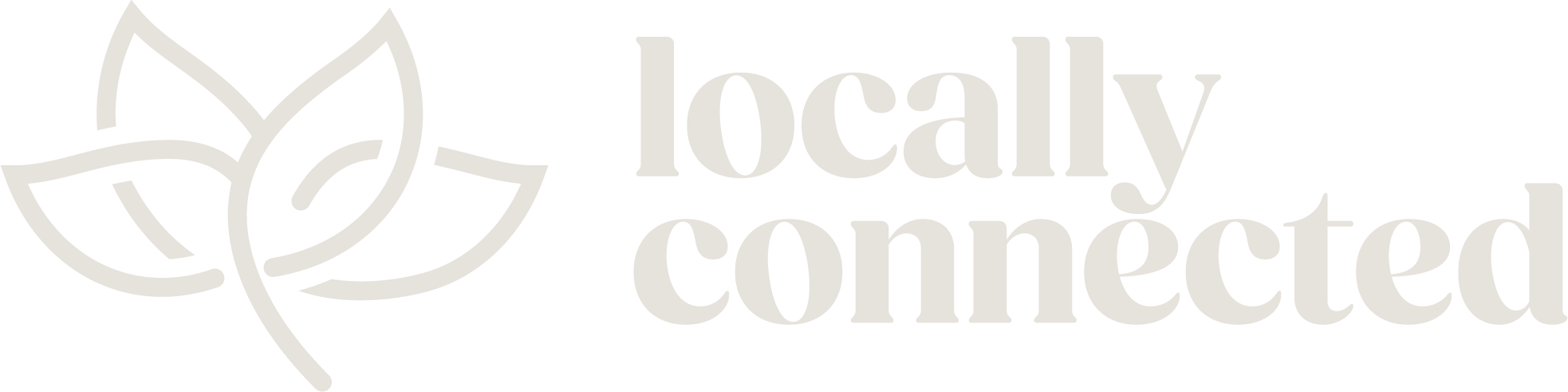Google Search Console (GSC) is an essential tool for monitoring your website’s presence in Google search results. It provides insights into how your site is performing, what keywords you rank for, and any issues that need fixing. In this guide, we’ll walk you through how to connect Google Search Console to popular website platforms including WordPress, Squarespace, Wix, Webflow, Shopify, and more.
Step 1: Create a Google Search Console Account
- Go to Google Search Console.
- Click “Start Now” and sign in with your Google account.
- Choose your property type:
- Domain: Covers all subdomains (e.g., www and non-www). This method is more advanced as it requires access to your domain’s DNS settings. You’ll need to log in to your domain registrar (such as GoDaddy, Namecheap, etc.), add a TXT record provided by GSC, and verify it. This method ensures that all versions of your site are tracked, but may be harder for beginners.
- URL prefix: Covers only the specified URL. This is an easier option suitable for most users, as it allows verification through simpler methods like adding an HTML tag to your site’s header, using Google Analytics, or Google Tag Manager. It’s quick and straightforward but applies only to the exact URL provided.
Choose the method that suits your technical comfort level and follow the steps accordingly.
WordPress
URL Prefix Verification
- Install an SEO Plugin like Yoast SEO or Rank Math.
- Copy the HTML Tag from GSC.
- In Yoast SEO: Go to SEO > General > Webmaster Tools and paste the code. In Rank Math: Go to General Settings > Webmaster Tools and paste the code.
- Save changes and verify in GSC.
Squarespace
URL Prefix Verification
- Copy the HTML Tag from GSC.
- Go to Settings > Advanced > External API Keys in Squarespace.
- Paste the code in the Google Search Console section.
- Save and verify in GSC.
Wix
URL Prefix Verification
- Copy the HTML Tag from GSC.
- Go to your Wix Dashboard > Settings > SEO > SEO Tools > Site Verification.
- Paste the code under Google Search Console.
- Save and verify.
Webflow
URL Prefix Verification
- Copy the HTML Tag from GSC.
- Go to Project Settings > SEO in Webflow.
- Paste the code in the Google Site Verification field.
- Publish your site and verify in GSC.
Shopify
URL Prefix Verification
- Copy the HTML Tag from GSC.
- Go to Online Store > Preferences in Shopify.
- Paste the code in the Google Search Console field.
- Save and verify.
Other Platforms
URL Prefix Verification
- Weebly: Paste the HTML tag in Settings > SEO > Header Code.
- BigCommerce: Go to Advanced Settings > Data Solutions > Google Tools and paste the code.
- Drupal: Use the Site Verification module to add the GSC code.
- Joomla: Add the code in the template’s Custom HTML section.
Final Steps
Once verified, Google Search Console will start collecting data for your site. Regularly check GSC for performance metrics, index issues, and keyword insights to improve your site’s SEO.
Need Help?
If you need assistance with your website’s SEO, reach out to Locally Connected for expert guidance tailored to your business.